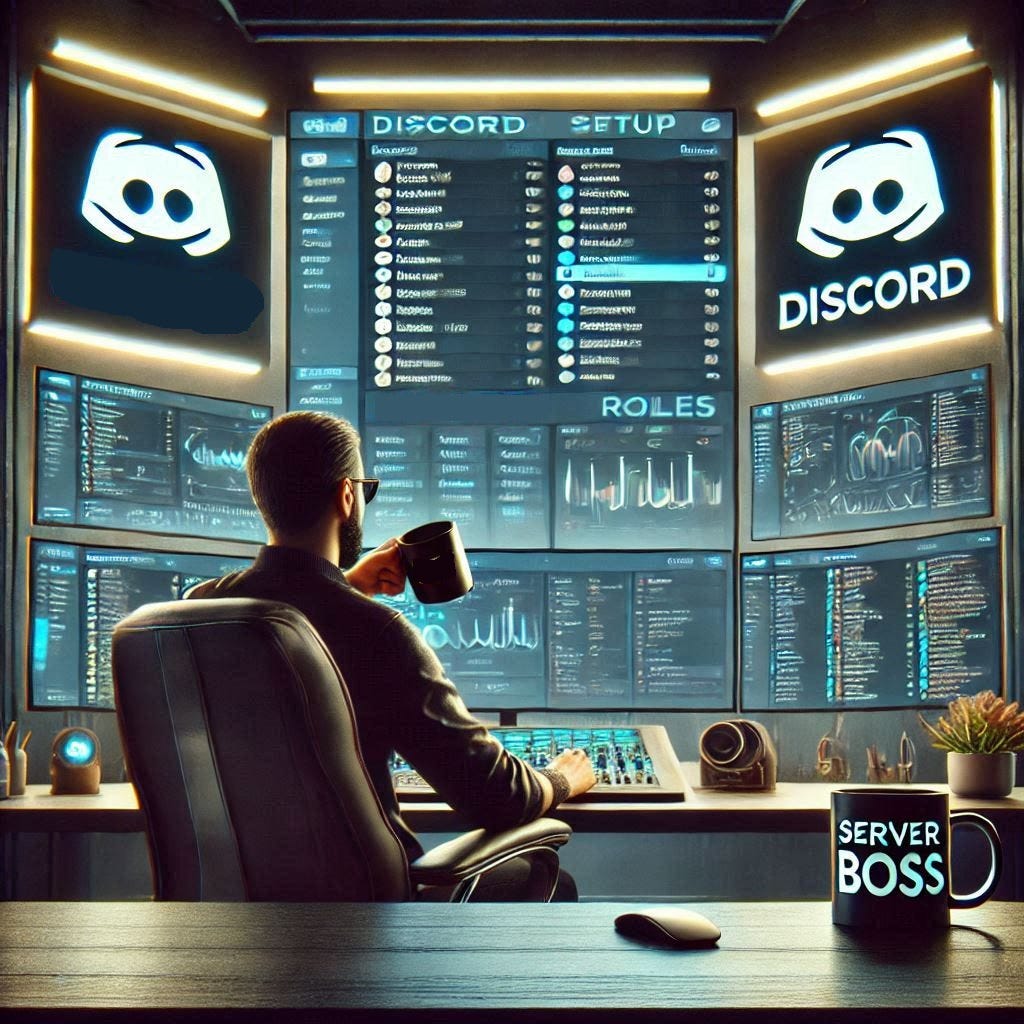So you’re thinking about using Discord. Great choice. It’s more than just a place for gamers to yell at each other about latency—it's a powerful tool for building communities. Whether you’re a Substack writer looking to connect with readers or an entrepreneur building a fan base, Discord can become your new home base.
Setting up your first Discord server? It’ll take you ~30 minutes. Don’t worry about the details. I’m here to walk you through it, step by step, with no fluff.
What You’ll Need:
A Discord account – Don’t have one? Sign up here.
A plan for your server – What’s the point? Is it a space for Q&As, feedback, discussions, or all of the above? Decide now.
Step 1: Create Your Discord Account (5 Minutes)
Here’s the thing—Discord isn’t like those clunky enterprise platforms that make you feel like you need an MBA just to sign up. You’re in and out in 5 minutes.
Sign up: Head to discord.com and register with your email. It’s fast and painless. I promise.
Download the app: Sure, you can use Discord in a browser. But trust me, just download the app. It’s way smoother. Download here.
Verify your email: Discord will send you a quick confirmation email. Click the link, and you're done.
Once you’re in, you’re good to go.
Step 2: Create Your Server (5 Minutes)
A Discord server is like a virtual clubhouse (the real deal, not the 2020/2021 hyped up version that is somehow still around). You’re the host. Now let’s get it up and running.
Click the "+" icon on the left sidebar. It’s the big, obvious button.
Choose “Create My Own” – Don’t overthink this. Discord will ask if you want a template. Just click the one that says “Create My Own.” You’re here to build something unique, not follow a template.
Name your server: Call it something that makes sense. “Tech Talk with John” or “Jane’s Writing Corner.” Be descriptive, but don’t get too cute.
Upload a server icon: Don’t leave it blank. Upload a logo, a graphic, or even a fun emoji.
Set your server region (optional): Discord will auto-set this for you based on your location, but you can tweak it if needed. Find this in Server Settings > Overview. If you’re unsure, leave it as is.
Boom. Your server is live. Let’s fill it with content.
Step 3: Organize Your Channels (10 Minutes)
You need channels. Channels are the rooms where the magic happens. Here's how to set them up:
1. Text Channels
Text channels are for, well, text. Here’s how to organize them:
Create a text channel: Click the "+" button next to “Text Channels.”
Name your channels: Be descriptive. No need to get fancy.
Pro tip: Make the names obvious. This isn’t a guessing game. Here are some ideas:
#announcements: Keep it formal. Updates, new posts, things people should know.
#general: A casual space for small talk and anything not in the other categories.
#feedback: Invite members to share thoughts on your newsletter, blog, etc.
#resources: Share links, tools, anything helpful.
2. Voice Channels
Voice channels are for live, real-time conversation. To create one, click the "+" icon next to "Voice Channels." Name it something like:
“Coffee Chat”: Casual, informal hangout.
“Live Q&A”: Time for live interaction with your subscribers.
3. Categories
You need categories to organize these channels. Right-click in the sidebar, choose "Create Category," and set up groups like “Community,” “Subscriber-Only,” or “Events.”
Done.
Step 4: Set Up Roles and Permissions (5 Minutes)
Roles let you control who does what in your server. Want a trusted group to moderate? Need a way to keep track of who’s subscribed? This is where you set that up.
Create roles: Go to Server Settings > Roles. Click "Create Role" and start naming them.
Examples:
Subscriber: For members who pay for access to exclusive content.
Moderator: For trusted people who can kick or ban disruptive users.
Assign permissions: Control what each role can and cannot do.
Subscribers can view exclusive content, but they can’t mess with the server settings.
Moderators have more power—like deleting bad posts and managing the server.
Assign roles to members: Right-click on someone’s name and give them the appropriate role. Done.
Step 5: Customize Your Server’s Appearance (3 Minutes)
A visually appealing server feels more polished. Don’t leave it looking like an abandoned chatroom.
Add emojis to channel names: Emojis help make things pop. Think of it like adding a little personality to your server. Examples: “#🔔-announcements” or “#📖-resources.”
Set a banner and splash image: Go to Server Settings > Overview and upload a banner. (This might require Discord Nitro, but it’s worth it.)
Step 6: Invite People (2 Minutes to start)
Now the real fun begins. You’re ready to start growing your community. Here's how:
Create an invite link: Click the “Invite People” button at the top of your server and choose your link settings. (Expiration time? Max uses? You decide.)
Share the link: Drop it in your Substack posts, social media, or wherever your audience hangs out.
Step 7: Install Bots (Optional, 5 Minutes)
Bots are like little assistants that help you automate things. Need someone to greet new members? Or moderate the server when you're asleep? Bots are your solution.
Some useful bots:
MEE6: Automates moderation and welcomes new members.
Dyno: For announcements, role assignments, and more.
Carl-bot: Great for managing reactions and roles.
Step 8: Introduce Your Community (Optional, 5 Minutes)
Welcome your members! Write a short introduction that explains the purpose of the server. Example:
“Welcome to [Server Name]! This space is for discussing [your newsletter topics]. Feel free to introduce yourself in #general and check out #resources for useful links. Let’s make this community awesome.”
Conclusion
Setting up a Discord server isn’t rocket science. In fact, it’s a pretty straightforward process. Follow these steps, and you’ll have a fully functional server in no time. As your community grows, keep tweaking and adding new features. But for now, you’ve got everything you need to get started.
Ready to launch your first server? Go ahead. Your community is waiting.
And once you’ve done it, drop a comment below. We’ll come join you.
Further Reading:
Server Templates Directory
There. Now go get your Discord server up and running like a pro!